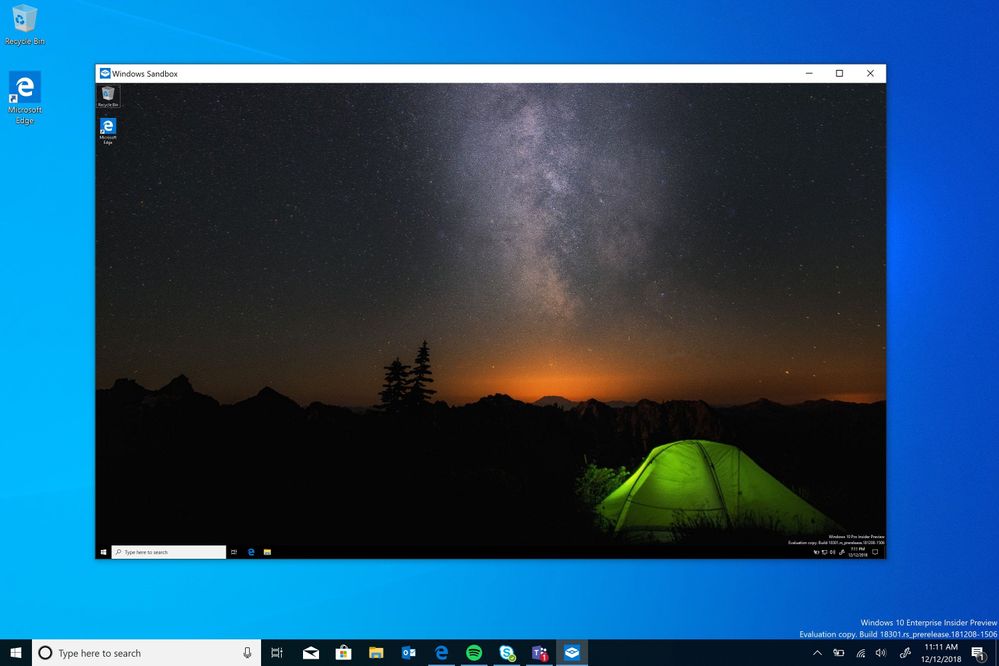![]() [German]As of December 11 (second Tuesday of the month, patchday at Microsoft), several cumulative updates have been released for the supported Windows 10 builds. Here are some details about each update.
[German]As of December 11 (second Tuesday of the month, patchday at Microsoft), several cumulative updates have been released for the supported Windows 10 builds. Here are some details about each update.
![]() A list of updates may be found on this Microsoft Web page. I’ve pulled out the details below. The update installation requires an existing current Servicing Stack Updates (SSUs). Microsoft now publishes an overview of current Servicing Stack Updates (SSUs) in ADV990001.
A list of updates may be found on this Microsoft Web page. I’ve pulled out the details below. The update installation requires an existing current Servicing Stack Updates (SSUs). Microsoft now publishes an overview of current Servicing Stack Updates (SSUs) in ADV990001.
Because of minimal operations during the holidays and upcoming Western new year, there won’t be any preview releases for the month of December 2018. Monthly servicing will resume with the January 2019 security releases.
Updates for Windows 10 Version 1809
The following updates are available for Windows 10 October 2018 Update (version 1809).
Update KB4471332 for Windows 10 Version 1809
Cumulative update KB4471332 raises the OS build to 17763.194 and contains quality improvements and fixes:
- Addresses an issue that may prevent the use of the Seek Bar in Windows Media Player when playing specific files. This issue does not affect normal playback.
- Security updates to Windows Authentication, Microsoft Scripting Engine, Internet Explorer, Windows App Platform and Frameworks, Microsoft Graphics Component, Windows Storage and Filesystems, Windows Wireless Networking, Windows Kernel, Microsoft Edge, and Microsoft Scripting Engine.
The update is automatically distributed via Windows Update, no update search is necessary anymore. The update can also be downloaded and installed from the Microsoft Update Catalog. To install the update manually, you must have the Servicing Stack Update (SSU) KB4470788 (Microsoft Update Catalog, WSUS) dated December 5, 2018 installed. This is ensured when installing via Windows Update. Microsoft is not aware of any issues with this update.
Updates for Windows 10 Version 1803
The following updates are available for Windows 10 April Update (version 1803).
Update KB4471324 for Windows 10 Version 1803
Cumulative update KB44471324 raises the OS build to 17134.471 and contains quality improvements and fixes:
- Addresses an issue that may prevent the use of the Seek Bar in Windows Media Player when playing specific files. This issue does not affect normal playback.
- Addresses an issue that may cause some users to see a blue or black screen and receive the error code, “System thread exception not handled.”
- Addresses an issue with Microsoft Intune that causes devices to be incorrectly marked as not compliant because a firewall incorrectly returns a ‘Poor’ status. As a result, the affected devices will not receive conditional access compliance approval and may be blocked from access to corporate resources such as email.
- Addresses an issue that may cause some custom Start menu layouts to display incorrectly.
- Security updates to Internet Explorer, Microsoft Scripting Engine, Windows App Platform and Frameworks, Microsoft Graphics Component, Microsoft Edge, Windows Storage and Filesystems, Windows Authentication, Windows Wireless Networking, and Windows Kernel.
The update fixes the bug in the search bar of Windows Media Player and fixes the “System thread exception not handled” BlueScreens at Surface Book 2 (see Windows 10 V1803: Update KB4467682 has been pulled). In addition the error described by me in the article Windows 10: Update KB4467682 breaks Custom Start menu is fixed.
The update is distributed via Windows Update, but should also be available via WSUS or Microsoft Update Catalog. Manual installation of the update requires the current Servicing Stack Update (SSU) KB4477137 (Microsoft Update Catalog) to be installed. This is ensured when installing via Windows Update.
Microsoft is aware of the following issues with this update: An installed .NET Framework Preview des Quality Rollup from dated August or September 11, 2018 issues. It may raise an exception when instantiating SqlConnection. For more information about this issue, visit the Microsoft Knowledge Base.
After you install this update, some users may no longer be able to pin a Web link in the Start menu or taskbar. Microsoft is working to resolve this issue and will release a fix in upcoming updates.
Updates for Windows 10 Version 1709
The following updates are available for Windows 10 Fall Creators Update (version 1709).
Update KB4471329 for Windows 10 Version 1709
Cumulative update KB4471329 for Windows 10 Version 1709 (Fall Creators Update) raises the OS build to 16299.846 and includes quality improvements and the following fixes:
- Addresses an issue that may prevent the use of the Seek Bar in Windows Media Player when playing specific files. This issue does not affect normal playback.
- Security updates to Internet Explorer, Microsoft Scripting Engine, Windows App Platform and Frameworks, Microsoft Graphics Component, Microsoft Edge, Windows Kernel, Windows Storage and Filesystems, Windows Wireless Networking, and Windows Authentication.
The update is distributed via Windows Update, but can also be downloaded via Microsoft Update Catalog. Manual installation of the update requires the current Servicing Stack Update (SSU) KB4477136 to be installed. This is ensured when installing via Windows Update.
Within this update an installed .NET Framework Preview of the NET Framework Preview des Quality Rollup Update from August or September 2018 causes issues. It may raise an exception when instantiating SqlConnection. For more information about this issue, visit the Microsoft Knowledge Base.
Updates for Windows 10 Version 1703
Windows 10, version 1703, has reached the end of support on October 8, 2018. Devices running Windows 10 Home, Pro, Pro for Workstation and IoT Core will no longer receive monthly security and quality updates. Only Windows 10 Enterprise and Windows 10 Education will receive additional updates for one year. The following updates are available for these editions of the Windows 10 Creators Update (version 1703).
Update KB4471327 for Windows 10 Version 1703
Cumulative update KB4471327 for Windows 10 Version 1703 (Creators Update) raises the OS build to 15063.1506 and includes quality improvements. The update is also available for supported Windows 10 Mobile devices (OS Build 15063.1506). It addresses the following security vulnerabilities and issues:
- Addresses an issue that may prevent the use of the Seek Bar in Windows Media Player when playing specific files. This issue does not affect normal playback.
- Security updates to Microsoft Scripting Engine, Internet Explorer, Windows App Platform and Frameworks, Microsoft Graphics Component, Windows Graphics, Microsoft Edge, Windows Kernel, Windows Storage and Filesystems, Windows Authentication, and Windows Wireless Networking.
The update is distributed via Windows Update, but can also be downloaded via Microsoft Update Catalog. Manual installation of the update requires the current Servicing Stack Update (SSU, KB4465660) to be installed. This is ensured when installing via Windows Update.
In this update, improvements are also made to the update component itself.
Within this update an installed .NET Framework Preview of the NET Framework Preview des Quality Rollup Update from August or September 2018 causes issues. It may raise an exception when instantiating SqlConnection. For more information about this issue, visit the Microsoft Knowledge Base.
Updates for Windows 10 Version 1507 bis 1607
Various updates are available for Windows 10 RTM and Windows 10 Anniversary Update (version 1607). Here is a short overview.
- Windows 10 Version 1607: Update KB4471321 is only available for Enterprise and Education and Windows Server 2016. The update lifts the OS build to 14393.2665 and includes the fixes mentioned in the KB article. This update is automatically downloaded and installed by Windows Update, but can be downloaded from the Microsoft Update Catalog. Before manual installation, the Servicing Stack Update (SSU) (KB4465659) must be installed. Details, also on known issues can be found in the KB article.
- Windows 10 Version 1507: Update KB4471323 is available for the RTM version (LTSC). The update raises the OS build to 10240.18063. The fixes mentioned in the KB article are included. This update is automatically downloaded and installed by Windows Update, but can be downloaded from the Microsoft Update Catalog. Before manual installation, the Servicing Stack Update (SSU) (KB4093430) is required. Details, also on known issues, can be found in the KB article. Details can be found in the KB article
There was no update for Windows 10 V1511, because this version was dropped from support. Details about the above updates can be found in the respective Microsoft KB articles in case of doubt.
Similar articles:
Microsoft Office Patchday (December 4, 2018)
Patchday Windows 10-Updates (November 27, 2018)
Microsoft Security Update Summary (December 11, 2018)
Patchday: Updates for Windows 7/8.1/Server Dec. 11, 2018
Patchday Windows 10-Updates (December 11, 2018)
 [German]The cumulative updates of November 13, 2018 for Windows 10 are causing issues with Windows Media Player. This issue is caused by different cumulative updates for different versions of Windows 10.
[German]The cumulative updates of November 13, 2018 for Windows 10 are causing issues with Windows Media Player. This issue is caused by different cumulative updates for different versions of Windows 10. If you installed the November 13, 2018 cumulative updates for Windows 10 and use Windows Media Player, you might encounter a bug. The Seek Bar in Windows Media Player no longer works. Microsoft has now announced the issue in its KB articles.

 (Source: HP)
(Source: HP)
 Plus Graphics 655 (formerly codenamed Coffee Lake)
Plus Graphics 655 (formerly codenamed Coffee Lake)


 When deploying Windows via Windows AutoPilot, you can now choose if and which apps are blocked and reset during rollout. Here some short information.
When deploying Windows via Windows AutoPilot, you can now choose if and which apps are blocked and reset during rollout. Here some short information. 
 (Source: Microsoft)
(Source: Microsoft) [
[